Today tip will help you to start the quicker hibernation process with a single click on desktop icon. This is the easiest way to start the hibernation process in windows XP. A simple click on hibernation icon, close the all running applications and will start hibernation process properly. This tip is very useful to save energy and time as well.
Q:
In Windows XP and I can't find "Hibernate" listed under the shut down options. What can I do?
A:
It's still there—so close that if it were a racoon, it'd bite ya!
When you go to Start / Turn Off Computer (or from the desktop just hit Alt+F4) you will see three choices: Standby, Turn Off, and Restart.
Now, hold down the Shift key and look what happens—"Standby" turns into "Hibernate".

If this little trick doesn't work, then you need to enable hibernate. Click Start /Setting/ Control Panel then "Performance and Maintenance" and "Power Options" (in Category View) or just "Power Options" (in Classic View). Click the Hibernate tab, then check the box marked "Enable hibernation" and OK.

Now the trick should work.
So what's the difference between "Standby" and "Hibernate" anyway? Why would you choose one over the other?
In Standby your computer uses less power than when it's just sitting there not being used. It stays available for immediate use. The information in memory is not saved on your hard disk, so If the power gets interrupted, the information in memory is gone.
Hibernate shuts down your computer after saving everything in memory to your hard disk. When you bring your computer out of hibernation, all programs and documents that were open are restored to your desktop. This also helps conserve laptop batteries.
Now that you know how to hibernate XP you're ready for winter.
CNET Q:
I recently reset my pc and re-installed windows, and now i have, when i get the shut down menu up, i lost the option to hibernate my pc, which i used alot. Can anyone tell me hoe to get it back?
Cheers in advance.
You machine has to have the ability to hibernate or it could be disabled. Go into the BIOS and see if you see anything in there to turn hiberanation on and off. If you don't see anythng like this then the machine probably doesn't support it.
I recently reinstalled Windows XP on my desktop and encountered the same thing. I had hibernation enabled in the power configuration within Windows, and I had APCI set up correctly in the BIOS. When I went to shutdown, the ''standby'' button was greyed out and pressing shift showed that hibernation was also unavailable. Before reinstallation, both Standby and Hibernation were functional.
After much looking into, I found that all drivers installed must support this function. The default drivers that come with Windows XP that automatically install your hardware during setup may allow your hardware to work, but they may not allow standby or hibernation. I had to go through each component and download/update to the latest drivers from the manufacturer. Turns out, it was my motherboard chipset driver that after I installed the latest driver, the Standby and Hibernation button during shutdown was no longer greyed out and was functional again.
Hope this helps.
pritrw is the only person that was onto the real problem. I had the exact same problem and, indeed, resolved it by fixing my bad/broken drivers. If you go to the Device Manager, broken drivers are highlighted in yellow. You click on these, have windows automatically update these drivers, and restart. Now I can use standby again!
Press the windows key, then press U, the shut down option diologe should come up, press H for hibernate and the preparring to hibernate screen should come up. Works nearly every time on my laptop [if I have too many things open it can hang and I have to hold the power button untill it shuts down] Saves a lot of time.
All Tips: Computer Tips, Internet Tips, Printing Tips, Health Tips, Life Tips, Household Tips, Career Tips, Earn By Internet, Phone Tips, Photography Tips, Fashion Tips, Hair Tips, Summer Tips, Travel Tips, Winter Tips etc.
All Blog: All Travel Way, Recipe BD, All Health BD, Dhaka All, Bangla Poetry, Bird sanctuary bd, Wallpaper All Free, Free Treatment Bd etc.

Follow the given steps to create the shutdown icon:
To create a new shortcut, right click on any empty area of your desktop and go to New then Shortcut.
Now a small windows dialog box will appear with the title "Create Windows". In the "Create Shortcut" window, type the following command or Copy and paste this command: rundll32.exe PowrProf.dll, SetSuspendStateClick Next button to type the name of this shortcut and press Finish to close it. Now click on Hibernate icon to verify the process
Q:
In Windows XP and I can't find "Hibernate" listed under the shut down options. What can I do?
A:
It's still there—so close that if it were a racoon, it'd bite ya!
When you go to Start / Turn Off Computer (or from the desktop just hit Alt+F4) you will see three choices: Standby, Turn Off, and Restart.
Now, hold down the Shift key and look what happens—"Standby" turns into "Hibernate".

If this little trick doesn't work, then you need to enable hibernate. Click Start /Setting/ Control Panel then "Performance and Maintenance" and "Power Options" (in Category View) or just "Power Options" (in Classic View). Click the Hibernate tab, then check the box marked "Enable hibernation" and OK.

Now the trick should work.
So what's the difference between "Standby" and "Hibernate" anyway? Why would you choose one over the other?
In Standby your computer uses less power than when it's just sitting there not being used. It stays available for immediate use. The information in memory is not saved on your hard disk, so If the power gets interrupted, the information in memory is gone.
Hibernate shuts down your computer after saving everything in memory to your hard disk. When you bring your computer out of hibernation, all programs and documents that were open are restored to your desktop. This also helps conserve laptop batteries.
Now that you know how to hibernate XP you're ready for winter.
CNET Q:
1) Lost the hibernate option
by jerdboyI recently reset my pc and re-installed windows, and now i have, when i get the shut down menu up, i lost the option to hibernate my pc, which i used alot. Can anyone tell me hoe to get it back?
Cheers in advance.
hello
by greekstones - reply to: Lost the hibernate option by jerdboyYou machine has to have the ability to hibernate or it could be disabled. Go into the BIOS and see if you see anything in there to turn hiberanation on and off. If you don't see anythng like this then the machine probably doesn't support it.
2) This happened to me, this is what fixed it
by pritrwI recently reinstalled Windows XP on my desktop and encountered the same thing. I had hibernation enabled in the power configuration within Windows, and I had APCI set up correctly in the BIOS. When I went to shutdown, the ''standby'' button was greyed out and pressing shift showed that hibernation was also unavailable. Before reinstallation, both Standby and Hibernation were functional.
After much looking into, I found that all drivers installed must support this function. The default drivers that come with Windows XP that automatically install your hardware during setup may allow your hardware to work, but they may not allow standby or hibernation. I had to go through each component and download/update to the latest drivers from the manufacturer. Turns out, it was my motherboard chipset driver that after I installed the latest driver, the Standby and Hibernation button during shutdown was no longer greyed out and was functional again.
Hope this helps.
THAT FIXED IT
by cabac - 8/26/07 8:52 AM In reply to: This happened to me, this is what fixed it by pritrwpritrw is the only person that was onto the real problem. I had the exact same problem and, indeed, resolved it by fixing my bad/broken drivers. If you go to the Device Manager, broken drivers are highlighted in yellow. You click on these, have windows automatically update these drivers, and restart. Now I can use standby again!
3) simpler - use key board short cut
by HansMassagePress the windows key, then press U, the shut down option diologe should come up, press H for hibernate and the preparring to hibernate screen should come up. Works nearly every time on my laptop [if I have too many things open it can hang and I have to hold the power button untill it shuts down] Saves a lot of time.
All Tips: Computer Tips, Internet Tips, Printing Tips, Health Tips, Life Tips, Household Tips, Career Tips, Earn By Internet, Phone Tips, Photography Tips, Fashion Tips, Hair Tips, Summer Tips, Travel Tips, Winter Tips etc.
All Blog: All Travel Way, Recipe BD, All Health BD, Dhaka All, Bangla Poetry, Bird sanctuary bd, Wallpaper All Free, Free Treatment Bd etc.

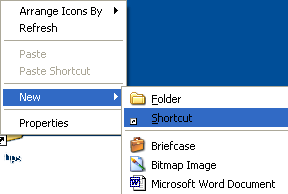














No comments:
Post a Comment