Sounds unbelievable - how in the world will we preview the printed version of a worksheet while we edit?
We're all very used to creating our worksheets then going to print preview. The process always seems to hold surprises. It doesn't split from one page to the next in any way we had anticipated… the header is so large that it overlaps the worksheet content… the list of disappointing surprises could go on for days.
So we go back and begin to rearrange and edit while we're grumbling the whole time about wasting time and wishing that we'd known how it all was going together as we were doing the work the first time.
The good news is that when they created Excel 2007 they created a Page Layout View - just like Word has - that gives us the ability to create and edit our data combined with all the power of Print Preview.
Want to take a look?
Of course - so let's get to it.
Obviously we're in Excel and while you can take a look with an empty worksheet it might mean a bit more if you've got a file open so you can really see what Excel is giving you.
At any rate, we need the View tab of the Ribbon.
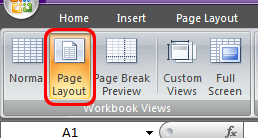
In the Workbook View section (far left) click the Page Layout View button.
Instantly you're looking at your worksheet broken into separate pages complete with margins, headers and footers.
With this view there's no more printing "surprises" making your work day just a bit easier.
We're all very used to creating our worksheets then going to print preview. The process always seems to hold surprises. It doesn't split from one page to the next in any way we had anticipated… the header is so large that it overlaps the worksheet content… the list of disappointing surprises could go on for days.
So we go back and begin to rearrange and edit while we're grumbling the whole time about wasting time and wishing that we'd known how it all was going together as we were doing the work the first time.
The good news is that when they created Excel 2007 they created a Page Layout View - just like Word has - that gives us the ability to create and edit our data combined with all the power of Print Preview.
Want to take a look?
Of course - so let's get to it.
Obviously we're in Excel and while you can take a look with an empty worksheet it might mean a bit more if you've got a file open so you can really see what Excel is giving you.
At any rate, we need the View tab of the Ribbon.
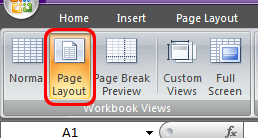
In the Workbook View section (far left) click the Page Layout View button.
Instantly you're looking at your worksheet broken into separate pages complete with margins, headers and footers.
With this view there's no more printing "surprises" making your work day just a bit easier.












No comments:
Post a Comment